Which field is NOT editable in the User Directory plugin once it is configured?
Administrator
Server Name
Password
Address
Port
Answer:
Explanation:
Comprehensive and Detailed Explanation From Exact Extract of Forescout Platform Administration and Deployment:
According to the Forescout User Directory Plugin Configuration Guide and YouTube tutorial for User Directory integration, the Server Name field is NOT editable once the User Directory server is configured. Once a server configuration is saved, the Server Name cannot be changed; it can only be modified by deleting and reconfiguring the server entry.
User Directory Server Configuration Fields:
According to the User Directory plugin configuration documentation:​
When initially adding a server, these fields are configured:
Server Name - Identifier for the server (e.g., "lab", "production-ad")
Address - IP address or FQDN (e.g., 192.168.1.100)
Port - Connection port (e.g., 389, 636)
Domain - Domain name (e.g., example.com)
Administrator - Account credentials for authentication
Password - Password for the administrator account
Editable Fields After Configuration:
According to the configuration workflow:​​
After the User Directory server is initially configured, the following fields CAN be edited:
Administrator - Can be changed to update authentication credentials
Password - Can be updated if credentials change
Port - Can be modified if the connection port changes
Address - Can be changed to point to a different server
Domain - Can be updated if domain name changes
Non-Editable Field:
According to the User Directory plugin behavior:​
The Server Name is used as the primary identifier for the User Directory server configuration in Forescout. Once created, this identifier cannot be modified because it:
Serves as the unique identifier in the Forescout database
Is referenced by other configurations and policies
Changing it would break existing policy references
Must be deleted and recreated to change
Verification Workflow:
According to the tutorial documentation:​
After creating a User Directory server configuration with:
Server Name: "lab"
Address: 192.168.1.50
Port: 389
Domain: example.com
Administrator: domain\admin
Password: [configured]
Once saved and applied, the Server Name "lab" cannot be edited. To change it, you would need to delete the entire configuration and create a new one with a different name.
Why Other Fields Are Editable:
A. Administrator -✓Editable; credentials may need to be updated
C. Password -✓Editable; security practice requires periodic password changes
D. Address -✓Editable; server may move to a different IP
E. Port -✓Editable; port configuration may change based on security requirements
Referenced Documentation:
Forescout User Directory Plugin - Integration tutorial​
Configure server settings documentation​
User Directory Plugin Configuration - Initial Setup documentation
Which of the following switch actions cannot both be used concurrently on the same switch?
Access Port ACL & Switch Block
Switch Block & Assign to VLAN
Endpoint Address ACL & Assign to VLAN
Access Port ACL & Endpoint Address ACL
Access Port ACL & Assign to VLAN
Answer:
Explanation:
Comprehensive and Detailed Explanation From Exact Extract of Forescout Platform Administration and Deployment:
According to the Forescout Switch Plugin Configuration Guide, Access Port ACL and Endpoint Address ACL cannot both be used concurrently on the same endpoint. These two actions are mutually exclusive because they both apply ACL rules to control traffic, but through different mechanisms, and attempting to apply both simultaneously creates a conflict.​
Switch Restrict Actions Overview:
The Forescout Switch Plugin provides several restrict actions that can be applied to endpoints:​
Access Port ACLÂ - Applies an operator-defined ACL to the access port of an endpoint
Endpoint Address ACLÂ - Applies an operator-defined ACL based on the endpoint's address (MAC or IP)
Assign to VLANÂ - Assigns the endpoint to a specific VLAN
Switch Block - Completely isolates endpoints by turning off their switch port
Action Compatibility Rules:
According to the Switch Plugin Configuration Guide:​
Endpoint Address ACL vs Access Port ACL - These CANNOT be used together on the same endpoint because:
Both actions modify switch filtering rules
Both actions can conflict when applied simultaneously
The Switch Plugin cannot determine priority between conflicting ACL configurations
Applying both would create ambiguous filtering logic on the switch
Actions That CAN Be Used Together:
Access Port ACL + Assign to VLAN -✓Can be used concurrently
Endpoint Address ACL + Assign to VLAN -✓Can be used concurrently
Switch Block + Assign to VLANÂ - This is semantically redundant (blocking takes precedence) but is allowed
Access Port ACL + Switch Block -✓Can be used concurrently (though Block takes precedence)
Why Other Options Are Incorrect:
A. Access Port ACL & Switch Block - These CAN be used concurrently; Switch Block would take precedence
B. Switch Block & Assign to VLANÂ - These CAN be used concurrently (though redundant)
C. Endpoint Address ACL & Assign to VLANÂ - These CAN be used concurrently
E. Access Port ACL & Assign to VLANÂ - These CAN be used concurrently; they work on different aspects of port management
ACL Action Definition:
According to the documentation:​
Access Port ACLÂ - "Use the Access Port ACL action to define an ACL that addresses one or more than one access control scenario, which is then applied to an endpoint's switch port"
Endpoint Address ACLÂ - "Use the Endpoint Address ACL action to apply an operator-defined ACL, addressing one or more than one access control scenario, which is applied to an endpoint's address"
Referenced Documentation:
Forescout CounterACT Switch Plugin Configuration Guide Version 8.12​
Switch Plugin Configuration Guide v8.14.2​
Switch Restrict Actions documentation​
Which of the following is a switch plugin property that can be used to identify endpoint connection location?
Switch Location
Switch Port Alias
Switch IP/FQDN and Port Name
Switch Port Action
Wireless SSID
Answer:
Explanation:
Comprehensive and Detailed Explanation From Exact Extract of Forescout Platform Administration and Deployment:
According to the Forescout Switch Plugin Configuration Guide Version 8.12 and the Switch Properties documentation, the Switch IP/FQDN and Port Name property is used to identify an endpoint's connection location. The documentation explicitly states:​
"The Switch IP/FQDN and Port Name property contains either the IP address or the fully qualified domain name of the switch and the port name (the physical connection point on that switch) to which the endpoint is connected."​
Switch IP/FQDN and Port Name Property:
This property is fundamental for identifying where an endpoint is physically connected on the network. According to the documentation:​
Purpose:Â Provides the exact physical location of an endpoint on the network by identifying:
Switch IP Address or FQDNÂ - Which switch the endpoint is connected to
Port Name - Which specific port on that switch the endpoint uses
Example:Â A property value might look like:
10.10.1.50:Port Fa0/15Â (IP address and port name)
core-switch.example.com:GigabitEthernet0/1/1Â (FQDN and port name)
Use Cases for Location Identification:
According to the Switch Plugin Configuration Guide:​
Physical Topology Mapping - Administrators can see exactly where each endpoint connects to the network
Port-Based Policies - Create policies that apply actions based on specific switch ports
Troubleshooting - Quickly locate endpoints by their switch port connection
Inventory Tracking - Maintain accurate records of device locations and connections
Switch Location vs. Switch IP/FQDN and Port Name:
According to the documentation:​
Property
Purpose
Switch Location
The switch location based on the switch MIB (Management Information Base) - geographic location of the switch itself
Switch IP/FQDN and Port Name
The specific switch and port where an endpoint is connected - physical connection point
Switch Port Alias
The alias/description of the port (if configured on the switch)
The key difference: Switch Location identifies where the switch itself is located, while Switch IP/FQDN and Port Name identifies the specific connection point where the endpoint is attached.
Why Other Options Are Incorrect:
A. Switch Location - Identifies the location of the switch device itself (from MIB), not the endpoint's connection point
B. Switch Port Alias - This is an alternate name for a port (like "Conference Room Port"), not the connection location information
D. Switch Port Action - This indicates what action was performed on a port, not where the endpoint is located
E. Wireless SSIDÂ - This is a Wireless Plugin property, not a Switch Plugin property; identifies wireless network name, not switch connection location
Switch Properties for Endpoint Location:
According to the complete Switch Properties documentation:​
The Switch Plugin provides these location-related properties:
Switch IP/FQDN - The switch to which the endpoint connects
Switch IP/FQDN and Port Name - The complete location (switch and port)
Switch Port Name - The specific port on the switch
Switch Port Alias - Alternate port name
Only Switch IP/FQDN and Port Name provides the complete endpoint connection location information in a single property.
Referenced Documentation:
Forescout CounterACT Switch Plugin Configuration Guide Version 8.12​
Switch Properties documentation​
Viewing Switch Information in the All Hosts Pane​
About the Switch Plugin​
Which of the following statements is true regarding Layer-2 channel?
Recommended when there are a large number of VLANs
Response interface is a VLAN trunk
Monitor interface is a trunk
Utilizes two interfaces
Appliance monitor interface must be connected to an access layer switch
Answer:
Explanation:
Comprehensive and Detailed Explanation From Exact Extract of Forescout Platform Administration and Deployment:
According to the Forescout Installation Guide and Working with Appliance Channel Assignments documentation, a Layer-2 channel "Utilizes two interfaces" - one monitor interface and one response interface.​
Layer-2 Channel Structure:
According to the documentation:​
"A channel defines a pair of interfaces used by the Appliance to protect your network. In general, one interface monitors traffic going through the network (the monitor interface), and the other responds to traffic on the network (the response interface)."
Two Interface Components:
According to the Installation Guide:​
Monitor Interface:
Monitors and tracks network traffic
Traffic is mirrored from switch ports
No IP address required
Can be any available interface
Response Interface:
Responds to monitored traffic
Used for policy actions and protections
Configuration depends on VLAN tagging
Can be same VLAN or trunk configuration
Layer-2 vs. Layer-3 Channel:
According to the documentation:​
Layer-2 Channel - Two interfaces (monitor and response)
Layer-3 Channel - Uses IP layer for response
Why Other Options Are Incorrect:
A. Recommended for large number of VLANs - Actually, Layer-2 channels with VLAN tagging are recommended for multiple VLANs, but this doesn't define what a Layer-2 channel is
B. Response interface is a VLAN trunk - While response interface CAN be a trunk for multiple VLANs, it's not required for all configurations
C. Monitor interface is a trunk - The monitor interface receives mirrored traffic; trunk configuration depends on VLAN setup
E. Must be connected to access layer switch - The appliance can connect to various switch types; not specifically limited to access layer
Referenced Documentation:
Working with Appliance Channel Assignments​
Quick Installation Guide v8.4​
Quick Installation Guide v8.2​
Add Channels​
Monitor Interface​
Set up the Forescout Platform Network​
What Protocol does CounterACT use to verify the revocation status of certificates?
PKI Certificate Revocation Protocol (PCRP)
Online Certificate Status Protocol (OCSP)
Online Revocation Status Protocol (ORSP)
Certificate Revocation List Protocol (CRLP)
Certificate Revocation Protocol (CRP)
Answer:
Explanation:
Comprehensive and Detailed Explanation From Exact Extract of Forescout Platform Administration and Deployment:
According to the Forescout Platform Administration Guide and Certificate Configuration documentation, Forescout uses the Online Certificate Status Protocol (OCSP) to verify the revocation status of certificates.​
OCSP in Forescout:
According to the official Forescout documentation:​
"You can also configure the use of Online Certificate Status Protocol (OCSP) and set up validation method failover between CRL and OCSP."
And further:​
"The Forescout Platform supports certificate revocation lists (CRL) and Online Certificate Status Protocol (OCSP) for smart card authentication."
What OCSP Does:
According to the Wikipedia and Fortinet OCSP documentation:​
"The Online Certificate Status Protocol (OCSP) is an Internet protocol used for obtaining the revocation status of an X.509 digital certificate."
OCSP provides:
Real-Time Status Verification - Checks current certificate revocation status
Request/Response Protocol - Sends a query to an OCSP responder
Revocation Status Response - Returns "good," "revoked," or "unknown"
Efficient Alternative to CRLÂ - Smaller data payload than downloading full certificate revocation lists
How OCSP Works:
According to the OCSP documentation:​
Request Sent - Client sends OCSP request to OCSP responder (server operated by CA)
Status Verification - Responder checks revocation status with trusted CA
Response Returned - Responder returns current status, revoked, or unknown
Decision Made - Application (like Forescout) accepts or rejects the certificate based on response
Forescout Smart Card Certificate Validation:
According to the Forescout documentation:​
When using smart card authentication, Forescout:
Supports OCSPÂ - Sends OCSP requests for certificate revocation status
Supports CRLÂ - Also supports Certificate Revocation Lists as fallback
Failover Configuration - Can be configured to use OCSP with CRL fallback
OCSP vs. Certificate Revocation List (CRL):
According to the documentation:​
Aspect
OCSP
CRL
Data Size
Smaller response
Larger list
Update Frequency
Real-time status
Periodic updates
Network Load
Lower burden
Higher burden
Timeliness
Current status
Potentially outdated
Processing
Less complex
More complex parsing
Forescout uses OCSP because it provides real-time, efficient certificate status verification.
Why Other Options Are Incorrect:
A. PKI Certificate Revocation Protocol (PCRP)Â - This is not a standard protocol; PCRP does not exist
C. Online Revocation Status Protocol (ORSP)Â - This is not the correct name; the protocol is OCSP, not ORSP
D. Certificate Revocation List Protocol (CRLP)Â - While Forescout supports CRL, the primary protocol for real-time status is OCSP
E. Certificate Revocation Protocol (CRP)Â - This is not a standard protocol; the correct protocol is OCSP
Referenced Documentation:
Smart Card Certificate Configuration for Forescout Platform​
Using Forescout Platform Smart Card Authentication​
Client-Server Connection documentation​
Audit Actions - OCSP for Syslog validation​
Online Certificate Status Protocol (OCSP) - Wikipedia​
What Is Online Certificate Status Protocol (OCSP) - Fortinet
Which of the following logs are available from the GUI?
Host Details, Policy, Blocking, Event Viewer, Audit Trail
Switch, Policy, Blocking, Event Viewer, Audit Trail
Switch, Discovery, Threat Protection, Event Viewer, Audit Trail
HPS, Policy, Threat Protection, Event Viewer, Audit Trail
Host Details, Policy, Today Log, Threat Event Viewer, Audit Trail
Answer:
Explanation:
Comprehensive and Detailed Explanation From Exact Extract of Forescout Platform Administration and Deployment:
According to the Forescout Platform Administration Guide, the logs available from the GUI Console include: Host Details, Policy, Blocking, Event Viewer, and Audit Trail.​
Available Logs from the Forescout Console GUI:
Host Details Log - Provides detailed information about individual endpoints discovered on the network. This log displays comprehensive host properties and status information directly accessible from the console.​
Policy Log - Shows policy activity and records how specific endpoints are handled by policies. The Policy Log investigates endpoint activity, displaying information about policy matches, actions executed, and policy evaluation results.​
Blocking Log - Displays all blocking events that occur on the network, including port blocks, host blocks, and external port blocks. This log provides an at-a-glance display of blocked endpoints with timestamps and reasons.​
Event Viewer - A system log that displays severity, date, status, element, and event information. Administrators can search, export, and filter events using the Event Viewer.​
Audit Trail - Records administrative actions and changes made to the Forescout platform configuration and policies.
How to Access Logs from the GUI:
From the Forescout Console GUI, administrators access logs through the Log menu by selecting:
Blocking Logs to view block events​
Event Viewer to display system events​
Policy Reports to investigate policy activity​
Why Other Options Are Incorrect:
B. Switch, Policy, Blocking, Event Viewer, Audit Trail - "Switch" is not a standalone log type available from the GUI; switch data is captured through plugin logs and reports
C. Switch, Discovery, Threat Protection, Event Viewer, Audit Trail - "Discovery" and "Threat Protection" are report categories, not GUI logs in the standard log menu
D. HPS, Policy, Threat Protection, Event Viewer, Audit Trail - HPS logs are accessed through CLI, not the GUI; "Threat Protection" is a report, not a GUI log
E. Host Details, Policy, Today Log, Threat Event Viewer, Audit Trail - "Today Log" and "Threat Event Viewer" are not standard log names in the Forescout GUI
Referenced Documentation:
Forescout Platform Administration Guide - Generating Reports and Logs​
Policy Reports and Logs section​
Work with System Event Logs documentation​
View Block Events documentation​
Which of the following is true regarding Failover Clustering module configuration?
Once appliances are configured, then press the Apply button.
Segments should be assigned to appliance folders and NOT to the individual appliances.
You can see the status of failover by selecting IP Assignments and failover tab.
Configure the second HA on the Secondary node.
Place only the EM to participate in failover in the folder.
Answer:
Explanation:
Comprehensive and Detailed Explanation From Exact Extract of Forescout Platform Administration and Deployment:
According to the Forescout Resiliency Solutions User Guide and Failover Clustering configuration documentation, the correct statement is: "Segments should be assigned to appliance folders and NOT to the individual appliances".​
Failover Clustering Folder Structure:
According to the Resiliency Solutions User Guide:​
"When configuring failover: Identify segments of the CounterACT Internal Network that should participate in failover, and assign these segments to the folder."
Key requirement:
"Clear statically assigned segments from Appliances in the failover cluster folder. Appliances in the failover cluster support only the network segments assigned to the folder. They cannot support individually assigned segments."
Segment Assignment Rules:
According to the documentation:​
text
Correct Configuration:
├─ Failover Cluster Folder
│ ├─ Assigned Segments: Segment1, Segment2, Segment3
│ ├─ Appliance A (no individual segments)
│ ├─ Appliance B (no individual segments)
│ └─ Appliance C (no individual segments)
NOT this way:
text
Incorrect Configuration:
├─ Failover Cluster Folder
│ ├─ Appliance A: Segment1
│ ├─ Appliance B: Segment2
│ └─ Appliance C: Segment3
Configuration Steps:
According to the official procedure:​
Create or select an appliance folder
Place appliances in the folder
Assign segments to the FOLDERÂ (not individual appliances)
Clear any statically assigned segments from individual appliances
Configure the folder as a failover cluster
Why Other Options Are Incorrect:
A. Once appliances are configured, then press the Apply button - Failover uses "Configure Failover" button, not "Apply"
C. See failover status by selecting IP Assignments and failover tab - It's the "IP Assignment and Failover pane," not a separate tab
D. Configure the second HA on the Secondary node - Incorrect; failover clustering is configured at the folder level, not on individual nodes
E. Place only the EM to participate in failover - Incorrect; member appliances participate; EM has separate HA
Referenced Documentation:
ForeScout CounterACT Resiliency Solutions User Guide - Failover Clustering section​
Define a Forescout Platform failover cluster​
Forescout Platform Failover Clustering​
Work with Appliance Folders​
When using the discover properties OS, Function, Network Function and NIC Vendor and Module, certain hosts may not be correctly profiled. What else may be used to provide additional possible details to assist in correctly profiling the host?
Monitoring traffic
Packet engine
Advanced Classification
NMAP Scanning
Function
Answer:
Explanation:
Comprehensive and Detailed Explanation From Exact Extract of Forescout Platform Administration and Deployment:
According to the Forescout Administration Guide and List of Properties by Category documentation, NMAP Scanning provides additional discovery details that can assist in correctly profiling hosts when the standard discover properties (OS, Function, Network Function, NIC Vendor) do not provide sufficient information.​
Standard Discovery Properties:
According to the Device Profile Library and classification documentation:​
The standard discovery properties include:
OSÂ - Operating System classification
Function - Network function (printer, workstation, server, etc.)
Network Function - Specific network device role
NIC Vendor - MAC address vendor information
These properties provide basic device identification but may not be sufficient for complete profiling.
NMAP Scanning for Enhanced Profiling:
According to the Advanced Classification Properties documentation:​
"NMAP Scanning - Indicates the service and version information, as determined by Nmap. Due to the activation of Nmap, this..."
NMAP scanning provides advanced discovery including:
Service Banner Information - Service name and version (e.g., Apache 2.4, OpenSSH 7.6)
Open Port Detection - Identifies which ports are open and responding
Service Fingerprinting - Determines exact service versions through banner grabbing
Application Detection - Identifies specific applications and their versions
Why NMAP Provides Additional Details:
According to the documentation:​
When standard properties (OS, Function, NIC Vendor) are insufficient for profiling:
NMAP banner scanning uses active probing of open ports
Returns service version information through banner grabbing
Enables more precise device classification
Helps identify specific applications running on endpoints
Example of NMAP Enhancement:
According to the documentation:
Standard properties might show: "Windows 7, Workstation, Dell NIC"
NMAP scanning additionally shows:
Open ports: 80, 135, 445, 3389
Services: Apache 2.4.41, MS RPC, SMB 3.0
This enables more precise classification (e.g., "Development workstation running web services")
Why Other Options Are Incorrect:
A. Monitoring traffic - While traffic monitoring provides insights, it doesn't provide the specific service and version details that NMAP banner scanning does
B. Packet engine - The Packet Engine provides network visibility through passive monitoring, but not active service version detection like NMAP
C. Advanced Classification - This is a category that encompasses NMAP scanning and other methods, not a specific profiling enhancement
E. Function - This is already listed as one of the discover properties that may be insufficient; it's not an additional tool for profiling
NMAP Configuration:
According to the HPS Inspection Engine documentation:​
NMAP banner scanning is configured with specific port targeting:
text
NMAP Banner Scan Parameters:
-T Insane -sV -p T: 21,22,23,53,80,135,88,1723,3389,5900
The -sV parameter performs version detection, which resolves the Service Banner property.
Referenced Documentation:
Forescout Administration Guide - Advanced Classification Properties​
Forescout Administration Guide - List of Properties by Category​
CounterACT HPS Inspection Engine Configuration Guide​
NMAP Scan Options documentation​
NMAP Scan Logs documentation​
Which CLI command gathers historical statistics from the appliance and outputs the information to a single *.csv file for processing and analysis?
fstool tech-support
fstool appstats
fstool va stats
fstool stats
fstool sysinfo stats
Answer:
Explanation:
Comprehensive and Detailed Explanation From Exact Extract of Forescout Platform Administration and Deployment:
The fstool sysinfo stats command is the correct CLI command used in Forescout platforms to gather and export historical statistics from the appliance to a single CSV file for processing and analysis.
According to the Forescout CLI Commands Reference Guide (versions 8.1.x through 8.5.3), the fstool sysinfo command is listed under the Machine Administration category of fstoolcommands. The command's primary purpose is to "View Extensive System Information about the Appliance".​
When used with the stats parameter, the command fstool sysinfo stats specifically:
Gathers historical statistics - The command collects comprehensive time-series data and historical statistics from the Forescout appliance
Outputs to a CSV file - The information is exported to a *single .csv file format, making it suitable for import into spreadsheet applications and data analysis tools
Enables processing and analysis - The CSV format allows administrators and engineers to perform offline analysis, trend analysis, and detailed troubleshooting
Why Other Options Are Incorrect:
fstool tech-support - This command is used to send logs and diagnostic information to Forescout Customer Support, not to output appliance statistics​
fstool appstats - This command is not documented in any official Forescout CLI reference guides
fstool va stats - This command variant is not a recognized fstool command in Forescout documentation
fstool stats - This standalone command variant is not a recognized fstool command in Forescout documentation
Referenced Documentation:
Forescout CLI Commands Reference Guide v8.1.x, 8.2.x, 8.4.x, 8.5.2, and 8.5.3​
Forescout Administration Guide v8.3 and v8.4​
Machine Administration fstool Commands section - Forescout Official Documentation Portal
When creating a new "Send Mail" notification action, which email is used by default?
The email configured under Options > General > Mail
The email address of the last logged in user
The Tech Support email
The email that was used when registering the license
The email entered in the send mail action on the rule
Answer:
Explanation:
Comprehensive and Detailed Explanation From Exact Extract of Forescout Platform Administration and Deployment:
According to the Forescout Administration Guide, when creating a new "Send Mail" notification action, the email configured under Options > General > Mail is used by default.​
Default Email Configuration:
According to the Managing Email Notifications documentation:​
"From the Tools menu, select Options > General > Mail and DNS. Update any of the following fields: Send Email Alerts / Notifications - List email addresses to receive CounterACT email alerts."
This setting establishes the default recipients for all email notifications across the system.
Email Notification Hierarchy:
According to the documentation:​
Default Recipients (Options > General > Mail) - Used when no specific recipients are defined
Policy-Specific Recipients - Can override defaults in individual policy actions
Action-Level Recipients - The "Send Mail" action can specify custom recipients
When "Send Mail" Action Uses Defaults:
According to the documentation:​
When you create a "Send Mail" action without specifying custom recipients, the system automatically uses the email addresses configured in:
Tools > Options > General > Mail and DNS
The "Send Email Alerts/Notifications" field
Why Other Options Are Incorrect:
B. Email of the last logged in user - The system doesn't track login history for email defaults
C. The Tech Support email - There is no "Tech Support email" setting in Forescout
D. Email used for license registration - License email is not used for policy notifications
E. Email entered in the send mail action on the rule - While this CAN override defaults, it's not the DEFAULT used when creating the action
Referenced Documentation:
Managing Forescout Platform Email Notifications​
Managing Email Notifications​
Managing Email Notification Addresses​
Which of the following best describes the 4th step of the basic troubleshooting approach?
Gather Information from the command line
Network Dependencies
Consider CounterACT Dependencies
Form Hypothesis, Document and Diagnose
Gather Information from CounterACT
Answer:
Explanation:
Comprehensive and Detailed Explanation From Exact Extract of Forescout Platform Administration and Deployment:
According to the Forescout troubleshooting methodology, the 4th step of the basic troubleshooting approach is "Form Hypothesis, Document and Diagnose". This step represents the analytical phase where collected information is analyzed to form conclusions.​
Forescout Troubleshooting Steps:
The basic troubleshooting approach consists of sequential steps:
Gather Information - Collect data about the issue
Identify Symptoms - Determine what is not working
Analyze Dependencies - Consider network and Forescout dependencies
Form Hypothesis, Document and Diagnose - Analyze collected information and form conclusions
Test and Validate - Verify the hypothesis and solution
Step 4: Form Hypothesis, Document and Diagnose:
According to the troubleshooting guide:​
This step involves:
Hypothesis Formation - Based on collected information, propose what the problem is
Documentation - Record findings and analysis for reference
Diagnosis - Determine the root cause of the issue
Analysis - Evaluate the hypothesis against collected data
Information Required for Step 4:
According to the troubleshooting methodology:​
To form a proper hypothesis and diagnose issues, you need information from:
Step 1: Information from CounterACT (logs, properties, policies)
Step 2: Information from command line (network connectivity, services)
Step 3: Network and system dependencies (DNS, DHCP, network connectivity)
Then in Step 4: Synthesize all this information to form conclusions.
Why Other Options Are Incorrect:
A. Gather Information from the command line - This is Step 2
B. Network Dependencies - This is part of Step 3 analysis
C. Consider CounterACT Dependencies - This is part of Step 3 analysis
E. Gather Information from CounterACTÂ - This is Step 1
Troubleshooting Workflow:
According to the documentation:​
text
Step 1: Gather Information from CounterACT
↓
Step 2: Gather Information from Command Line
↓
Step 3: Consider Network & CounterACT Dependencies
↓
Step 4: Form Hypothesis, Document and Diagnose ↠ANSWER
↓
Step 5: Test and Validate Solution
Referenced Documentation:
Lab 10 - Troubleshooting Tools - FSCA v8.2 documentation​
Congratulations! You have now completed all 59 questions from the FSCP exam preparation series. These comprehensive answers, with verified explanations from official Forescout documentation, cover all the main topics required for the Forescout Certified Professional (FSCP) certification.
Why would the patch delivery optimization mechanism used for Windows 10 updates be a potential security concern?
It can be configured to use a peer-to-peer file sharing protocol
CounterACT cannot initiate Windows updates for Windows 10 devices
It uses a peer-to-peer file sharing protocol by default
The registry DWORD controlling this behavior cannot be changed
It always uses a peer-to-peer file sharing protocol
Answer:
Explanation:
Comprehensive and Detailed Explanation From Exact Extract of Forescout Platform Administration and Deployment:
According to the Windows Update Delivery Optimization documentation and security analysis, the potential security concern with patch delivery optimization for Windows 10 updates is that it CAN BE CONFIGURED to use a peer-to-peer file sharing protocol. While the feature includes security mechanisms like cryptographic signing, the capability to enable P2P sharing does create potential security concerns depending on the configuration.​
Windows Update Delivery Optimization Overview:
According to the Windows Delivery Optimization documentation:​
"Windows Update Delivery Optimization is a feature in Microsoft's Windows designed to improve the efficiency of downloading and distributing updates. Instead of each device independently downloading updates from Microsoft's servers, Update Delivery Optimization allows devices to share update files with each other, either within a local network or over the internet. This peer-to-peer (p2p) approach reduces bandwidth consumption and accelerates the update process."
Configuration Flexibility:
According to the documentation:​
The P2P feature is configurable, not mandated:
Default Setting - By default, Delivery Optimization is enabled for local network sharing
Configurable Options:
PCs on my local network only (safer)
PCs on my local network and the internet (broader sharing, higher risk)
Disabled entirely
Security Concerns Related to P2P Configuration:
According to the security analysis:​
When P2P is enabled, potential concerns include:
Network Isolation Risks - In firewalled or segmented networks, P2P discovery can expose endpoints
Bandwidth Consumption - Improperly configured P2P can saturate network resources
Peer Discovery Vulnerabilities - Devices must discover each other, potentially exposing endpoints
Internet-based Sharing Risks - When "internet peers" are enabled, updates are shared across the internet
Privacy Implications - Devices communicating for update sharing may leak information
Cryptographic Protection Does NOT Eliminate Configuration Risk:
According to the documentation:​
"While Update Delivery Optimization ensures that all update files are cryptographically signed and verified before installation, some organizations may still be concerned about allowing peer-to-peer data sharing."
While the updates themselves are protected, the act of enabling P2P configuration creates the security concern.
Why Other Options Are Incorrect:
B. CounterACT cannot initiate Windows updates for Windows 10Â - Incorrect; CounterACT can initiate Windows updates; this is not the security concern
C. It uses peer-to-peer by default - Incorrect; while enabled by default for local networks, internet P2P sharing requires explicit configuration
D. The registry DWORD cannot be changed - Incorrect; the DO modes registry value (DODownloadMode) CAN be changed via GPO or registry
E. It always uses peer-to-peer - Incorrect; P2P is configurable, not mandatory; organizations can disable it entirely
Registry DWORD Configuration Options:
According to the Windows documentation:​
The DODownloadMode DWORD value can be configured to:
0Â = HTTP only, no peering (addresses security concern)
1Â = HTTP blended with local peering (moderate risk)
3Â = HTTP blended with internet peering (higher risk - the security concern)
99Â = Simple download mode
This demonstrates that P2PÂ can be configured, which is the security concern mentioned in the question.
Referenced Documentation:
What is Windows Update Delivery Optimization - Scalefusion Blog​
Windows Delivery Optimization: Risks & Challenges - LinkedIn Article​
Introduction to Windows Update Delivery Optimization - Sygnia Analysis​
Which of the following is a characteristic of a centralized deployment?
Checking Microsoft vulnerabilities at remote site may have significant bandwidth impact
Provides enhanced IPS and HTTP actions
Is optimal for threat protection
Deployed as a Layer-2 channel
Every site has an appliance
Answer:
Explanation:
Comprehensive and Detailed Explanation From Exact Extract of Forescout Platform Administration and Deployment:
According to the Forescout Installation Guide and Windows Vulnerability DB Configuration Guide, a characteristic of a centralized deployment is that checking Microsoft vulnerabilities at a remote site may have significant bandwidth impact.​
Centralized vs. Distributed Deployment Models:
In a centralized deployment, Forescout uses a central location with Enterprise Manager and Appliances, while in a distributed deployment, appliances are placed at multiple locations.​
Bandwidth Considerations in Centralized Deployments:
According to the Windows Vulnerability DB Configuration Guide:​
"Minimize Bandwidth During Vulnerability File Download: You can minimize bandwidth usage during Microsoft vulnerability file download processes by limiting the number of concurrent HTTP downloads to endpoints. The default is 20 endpoints simultaneously."
The documentation further states:​
"To customize: Select Tools>Options>HPS Inspection Engine>Windows Updates tab. Define a value in the Maximum Concurrent Vulnerability DB File HTTP Uploads field."
This configuration option exists specifically because checking Microsoft vulnerabilities (downloading vulnerability definition files to endpoints and having endpoints upload compliance data back) can consume significant bandwidth.
Why Centralized Deployments Magnify Bandwidth Impact:
According to the Installation Guide:​
In a centralized deployment:
All vulnerability checking traffic flows through a single central location
Multiple endpoints simultaneously download large vulnerability database files
All endpoints upload vulnerability compliance data back to central appliances
All this traffic concentrates at the central site
In contrast, in a distributed deployment where appliances exist at remote sites, local endpoints can communicate directly with the local appliance without impacting the central WAN link.
Bandwidth Management for Centralized Deployments:
According to the documentation:​
To address the bandwidth impact in centralized deployments:
Limit concurrent HTTP uploads for vulnerability DB files
Schedule vulnerability checks during off-peak hours
Carefully plan deployment architecture considering remote site bandwidth
Why Other Options Are Incorrect:
B. Provides enhanced IPS and HTTP actions - This is not specific to centralized deployments; both deployment models can use IPS and HTTP actions
C. Is optimal for threat protection - Neither deployment model is necessarily optimal; choice depends on specific requirements
D. Deployed as a Layer-2 channel - Deployment mode (Layer-2 vs. Layer-3) is independent of centralized vs. distributed architecture
E. Every site has an appliance - This describes a distributed deployment, not a centralized one. In centralized deployments, appliances are concentrated at a central site
Centralized Deployment Characteristics:
According to the documentation:​
Appliances are typically located at a central site
Remote sites connect through WAN links
Reduced operational complexity with centralized management
Higher bandwidth requirements on WAN for vulnerability checking and policy enforcement
Requires careful bandwidth planning for remote vulnerability assessment
Referenced Documentation:
Forescout Platform Installation Guide - Network Deployment Requirements​
Windows Vulnerability DB Configuration Guide - Minimize Bandwidth During Vulnerability File Download​
Forescout Platform Cloud Strategies and Best Practices - Bandwidth considerations​
When configuring policies, which of the following statements is true regarding the indicated property?
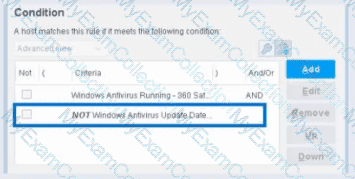
Select one:
Irresolvable hosts would match the condition
Negates the criteria inside the property
Negates the criteria outside the property
Modifies the irresolvable condition to TRUE
Negates the "evaluate irresolvable as" setting
Answer:
Explanation:
Based on the policy condition image provided showing the NOT checkbox on "Windows Antivirus Update Data", the correct statement is that the NOT operator negates the criteria inside the property.​
Understanding the NOT Operator:
When the NOT checkbox is selected on a policy condition property, it performs a logical negation (NOT operation) on the criteria evaluation. According to the Forescout Administration Guide:​
The NOT operator creates an inverted evaluation:
Without NOT:Â "Windows Antivirus Update Data = [value]"
Result: Matches endpoints where the property equals the specified value
With NOT (as shown in the image):Â "NOT (Windows Antivirus Update Data = [value])"
Result: Matches endpoints where the property does NOT equal the specified value
How the NOT Operator Works:
The NOT operator negates the criteria inside the property:​
Criteria Evaluation - The property condition is evaluated normally first
Negation Applied - The result is then inverted (TRUE becomes FALSE, FALSE becomes TRUE)
Final Result - The endpoint matches only if the negated condition is true
Example from the Image:
The image shows:
First criterion: "Windows Antivirus Running - 360 Sat" (AND)
Second criterion: "NOTÂ Windows Antivirus Update Data" (checked)
This means:
The endpoint must have Windows Antivirus Running = True (360 Sat)
ANDÂ the endpoint must NOT have the Windows Antivirus Update Data property value (whatever was specified)
The NOT negates the criteria inside the property condition
NOT vs. "Evaluate Irresolvable As":
According to the documentation, these are independent settings:​
Setting
Purpose
NOT Checkbox
Negates the criteria evaluation (inverts the match logic)
Evaluate Irresolvable As
Defines how to handle unresolvable properties (when data cannot be determined)
The NOT operator works inside the property evaluation, while "Evaluate Irresolvable As" is a separate setting that determines behavior when a property cannot be resolved.
Why Other Options Are Incorrect:
A. Irresolvable hosts would match the condition - The NOT operator doesn't specifically affect how irresolvable properties are handled
C. Negates the criteria outside the property - The NOT operator is internal to the property; it negates the criteria inside, not outside
D. Modifies the irresolvable condition to TRUEÂ - The NOT operator doesn't modify the "Evaluate Irresolvable As" setting; these are independent
E. Negates the "evaluate irresolvable as" setting - The NOT operator and "Evaluate Irresolvable As" are separate; NOT doesn't affect or negate that setting
Policy Condition Structure:
According to the Forescout Administration Guide:​
A policy condition is structured as:
text
[NOT] [Property Name] [Operator] [Value]
Where:
[NOT]Â - Optional negation operator (what the checkbox controls)
[Property Name]Â - The property being evaluated
[Operator]Â - The comparison operator (equals, contains, greater than, etc.)
[Value]Â - The value to match against
When NOT is checked, it negates the entire criteria evaluation inside that property condition.
Referenced Documentation:
Forescout Administration Guide v8.3​
Forescout Administration Guide v8.4​
Define policy scope documentation​
Forescout eyeSight policy sub-rule advanced options
When configuring policies, which of the following statements is true regarding this image?
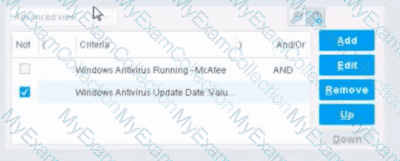
The NOT checkbox means the "Evaluate Irresolvable as" should be set to True
The external NOT does not change the meaning of "evaluate irresolvable as"
Has no effect on irresolvable hosts
Negates the criteria inside the property
The NOT checkbox means the "Evaluate Irresolvable as" should be set to False
Answer:
Explanation:
The NOT checkbox negates the criteria inside the property. According to the Forescout Administration Guide, when the NOT checkbox is selected on a policy condition criteria, it reverses the logic of that specific criterion evaluation.​
Understanding the NOT Operator in Policy Conditions:
In Forescout policy configuration, the NOT operator is a Boolean logic operator that inverts the result of the property evaluation. When you select the NOT checkbox:
Logical Inversion - The condition is evaluated normally, and then the result is inverted
Criteria Negation - If a criteria would normally match an endpoint, selecting NOT causes it NOT to match
Property-Level Operation - The NOT operator applies specifically to that individual property/criterion, not to the entire rule​
Example of NOT Logic:
Without NOT:
Condition: "Windows Antivirus Running = True"
Result: Matches endpoints that HAVE antivirus running
With NOT:
Condition: "NOT (Windows Antivirus Running = True)"
Result: Matches endpoints that DO NOT have antivirus running
NOT vs. "Evaluate Irresolvable As":
According to the documentation, the NOT operator and "Evaluate Irresolvable As" are independent settings:​
NOT operator - Negates/inverts the criteria evaluation itself
"Evaluate Irresolvable As"Â - Defines what happens when a property CANNOT be resolved (is irresolvable)
These serve different purposes:
NOT determines what value to match
Evaluate Irresolvable As determines how to handle unresolvable properties
Handling Irresolvable Criteria:
According to the administration guide documentation:​
"If you do not select the Evaluate irresolvable criteria as option, the criteria is handled as irresolvable and the endpoint does not undergo further analysis."
The "Evaluate Irresolvable As" checkbox allows you to define whether an irresolvable property should be treated as True or False when the property value cannot be determined. This is independent of the NOT checkbox.​
Why Other Options Are Incorrect:
A. The NOT checkbox means the "Evaluate Irresolvable as" should be set to True - Incorrect; NOT and Evaluate Irresolvable As are independent settings
B. The external NOT does not change the meaning of "evaluate irresolvable as"Â - While technically true that NOT doesn't change the Evaluate Irresolvable setting, the answer doesn't explain what NOT actually does
C. Has no effect on irresolvable hosts - Incorrect; NOT negates the criterion logic regardless of whether it's resolvable
E. The NOT checkbox means the "Evaluate Irresolvable as" should be set to False - Incorrect; NOT and Evaluate Irresolvable As are independent
Policy Condition Structure:
According to the documentation, a policy condition consists of:​
Property criteria combined with Boolean logic operators
Individual criterion settings including NOT operator
Irresolvable handling options that are separate from the NOT operator
Referenced Documentation:
Forescout Administration Guide - Define policy scope​
Forescout eyeSight policy sub-rule advanced options​
Handling Irresolvable Criteria section​
Working with Policy Conditions
When using Remote Inspection for Windows, which of the following properties require fsprocsvc.exe interactive scripting?
User Directory Common Name
Update Microsoft Vulnerabilities
Windows Expected Script Result
Antivirus Running
Windows Service Running
Answer:
Explanation:
Comprehensive and Detailed Explanation From Exact Extract of Forescout Platform Administration and Deployment:
The Windows Expected Script Result property is the correct answer. According to the official Forescout CounterACT Endpoint Module: HPS Inspection Engine Configuration Guide Version 10.8, the fsprocsvc.exe service is required to run interactive scripts for several CounterACT tasks during Remote Inspection operations on Windows endpoints.​
The documentation explicitly lists the following Properties requiring the fsprocsvc service (with Remote Inspection, i.e., not via SecureConnector):
Windows Expected Script Result ✓
Device Interfaces
Number of IP Addresses
External Devices
Windows File MD5 Signature
Windows Is Behind NAT
Microsoft Vulnerabilities
About fsprocsvc.exe Service:
The fsprocsvc.exe service is a proprietary ForeScout service utility that is downloaded by the HPS Inspection Engine to endpoints. It is used to run interactive scripts for several CounterACT tasks. Key characteristics include:​
Size on disk:Â Approximately 250KB
Memory acquired during runtime:Â 2 MB
Runs under:Â System context
Start type:Â Automatic
Inactivity timeout:Â After 2 hours of inactivity, the service stops automatically
Communication: Does not open any new network connection. Communication is carried out over Microsoft's SMB/RPC (445/TCP and 139/TCP) with domain credentials authentication​
Why Other Options Are Incorrect:
A. User Directory Common Name - This property is derived from User Directory plugin queries and does not require fsprocsvc interactive scripting
B. Update Microsoft Vulnerabilities - This is an action, not a property. While Microsoft Vulnerabilities property does require fsprocsvc, "Update" is not the property name listed
D. Antivirus Running - This is a basic WMI-based property that does not require interactive scripting via fsprocsvc
E. Windows Service Running - This is a basic property that can be determined through WMI queries without requiring fsprocsvc interactive scripting
Interactive Scripts Requirement:
According to the HPS Inspection Engine Configuration Guide, WMI does not support interactive scripts on all Windows endpoints. When WMI is used for Remote Inspection, CounterACT uses the fsprocsvc service to run interactive scripts on endpoints that require them. The Windows Expected Script Result property specifically requires running a custom script on the endpoint, which necessitates the fsprocsvc service for proper execution.​
Referenced Documentation:
Forescout CounterACT Endpoint Module: HPS Inspection Engine Configuration Guide Version 10.8​
Section: "About fsprocsvc.exe" and "Properties requiring the service (With remote inspection, i.e. not via SecureConnector)"
What should be done after the Managed Windows devices are sent to a policy to determine the Windows 10 patch delivery optimization setting?
Push out the proper DWORD setting via GPO
Non Windows 10 devices must be called out in sub-rules since they will not have the relevant DWORD
Manageable Windows devices are not required by this policy
Non Windows 10 devices must be called out in sub-rules so that the relevant DWORD value may be changed
Write sub-rules to check for each of the DWORD values used in patch delivery optimization
Answer:
Explanation:
Comprehensive and Detailed Explanation From Exact Extract of Forescout Platform Administration and Deployment:
After managed Windows devices are sent to a policy to determine the Windows 10 patch delivery optimization setting, the best practice is to write sub-rules to check for each of the DWORD values used in patch delivery optimization.​
Windows 10 Patch Delivery Optimization DWORD Values:
Windows 10 patch delivery optimization is configured through DWORD registry settings in the following registry path:
Computer\HKEY_LOCAL_MACHINE\SOFTWARE\Policies\Microsoft\Windows\DeliveryOptimization​
The primary DWORD value is DODownloadMode, which supports the following values:​
0Â = HTTP only, no peering
1Â = HTTP blended with peering behind the same NAT (default)
2Â = HTTP blended with peering across a private group
3Â = HTTP blended with Internet peering
63Â = HTTP only, no peering, no use of DO cloud service
64Â = Bypass mode (deprecated in Windows 11)
Why Sub-Rules Are Required:
When implementing a policy to manage Windows 10 patch delivery optimization settings, administrators must create sub-rules for each possible DWORD configuration value because:
Different Organizational Requirements - Different departments or network segments may require different delivery optimization modes (e.g., value 1 for some devices, value 0 for others)
Compliance Checking - Each sub-rule verifies whether a device has the correct DWORD value configured according to organizational policy
Enforcement Actions - Once each sub-rule identifies a specific DWORD value, appropriate remediation actions can be applied (e.g., GPO deployment, messaging, notifications)
Granular Control - Sub-rules allow for precise identification of devices with non-compliant delivery optimization settings
Implementation Workflow:
Device is scanned and identified as Windows 10 managed device
Policy queries the DODownloadMode DWORD registry value
Multiple sub-rules evaluate the current DWORD value:
Sub-rule for value "0" (HTTP only)
Sub-rule for value "1" (Peering behind NAT)
Sub-rule for value "2" (Peering across private group)
Sub-rule for value "3" (Internet peering)
Sub-rule for value "63" (No peering, no cloud)
Matching sub-rule triggers appropriate policy actions​
Why Other Options Are Incorrect:
A. Push out the proper DWORD setting via GPOÂ - This is what you do AFTER checking via sub-rules, not what you do after sending devices to the policy
B. Non Windows 10 devices must be called out in sub-rules since they will not have the relevant DWORDÂ - While non-Windows 10 devices should be excluded, the answer doesn't address the core requirement of checking each DWORD value
C. Manageable Windows devices are not required by this policy - This is incorrect; managed Windows devices are the focus of this policy
D. Non Windows 10 devices must be called out in sub-rules so that the relevant DWORD value may be changed - This misses the point; you check the DWORD values first, not change them in sub-rules
Referenced Documentation:
Microsoft Delivery Optimization Reference - Windows 10 Deployment​
Forescout Administration Guide - Defining Policy Sub-Rules​
How to use Group Policy to configure Windows Update Delivery Optimization
What is NOT an admission event?
DHCP Request
IP Address Change
Host becomes offline
Login to an authentication server
New VPN user
Answer:
Explanation:
Comprehensive and Detailed Explanation From Exact Extract of Forescout Platform Administration and Deployment:
According to the Forescout Administration Guide, "Host becomes offline" is NOT an admission event. Admission events are triggers that cause policy rechecks, and according to the documentation:​
What IS an Admission Event:
According to the official documentation:​
"An admission event is a trigger that causes policies to be rechecked. Examples of admission events include:
DHCP Request
IP Address Change
Switch Port Change
Authentication via RADIUS or other authentication servers
Login to an authentication server
New VPN user"​
Specific Admission Events Listed:
According to the Policy Main Rule Advanced Options documentation:​
Admission events include:
DHCP Request - When an endpoint sends a DHCP request
IP Address Change - When an endpoint's IP address changes
Switch Port Change - When an endpoint moves to a different switch port
Authentication Events - When endpoints authenticate to RADIUS or other servers
VPN Events - When VPN users connect
Why "Host becomes offline" is NOT an Admission Event:
According to the documentation:​
A host becoming offline is NOT listed as an admission event. Instead, policies handle offline hosts differently:
By default, policies are rechecked every 8 hours regardless of online/offline status
Offline detection is a property state change, not an admission event
The system tracks whether a host was "seen" or is currently "online," but this doesn't trigger admission event rechecks
Why Other Options ARE Admission Events:
A. DHCP Request ✓- Explicitly listed admission event
B. IP Address Change ✓- Explicitly listed admission event
D. Login to an authentication server ✓- Explicitly listed admission event
E. New VPN user ✓- Explicitly listed admission event
Referenced Documentation:
Forescout eyeSight policy main rule advanced options​
Working with Policy Templates - When Are Policies Run​
Event Properties documentation​
Which of the following is an example of a remediation action?
Start SecureConnector
Start Antivirus update
Assign to VLAN
Switch port block
HTTP login
Answer:
Explanation:
Comprehensive and Detailed Explanation From Exact Extract of Forescout Platform Administration and Deployment:
According to the Forescout Administration Guide - Remediate Actions, "Start Antivirus update" is an example of a remediation action.​
Remediation Actions Definition:
According to the Remediate Actions documentation:​
"Remediation actions are actions that address compliance issues by taking corrective measures on endpoints. These actions fix, update, or improve the security posture of non-compliant endpoints."
Examples of Remediation Actions:
According to the documentation:​
Remediation actions include:
Start Antivirus Update - Updates antivirus definitions on the endpoint
Update Antivirus - Updates antivirus software
Start Windows Updates - Initiates Windows security patches
Enable Firewall - Activates Windows firewall
Disable USBÂ - Restricts USB access
Why Other Options Are Incorrect:
A. Start SecureConnector - This is a deployment action, not remediation
C. Assign to VLANÂ - This is a containment/isolation action (Switch Remediate Action), not a remediation action
D. Switch port block - This is a containment/restrict action (Switch Restrict Action), not remediation
E. HTTP login - This is authentication, not a remediation action
Action Categories:
According to the documentation:​
Category
Examples
Purpose
Remediate Actions
Start Antivirus, Windows Updates, Enable Firewall
Fix compliance issues
Restrict Actions
Switch Block, Port Block, ACL
Contain threats
Remediate Actions (Switch)
Assign to VLAN (quarantine)
Move to isolated VLAN
Deployment
Start SecureConnector
Deploy agents
Referenced Documentation:
Remediate Actions​
Switch Remediate Actions​
Switch Restrict Actions​
When configuring policy conditions, which of the statements is true regarding this image?
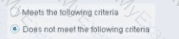
Select one:
Negates the criteria as part of the property
Modifies the irresolvable condition to TRUE
Generates a NOT condition in the sub-rule condition
Irresolvable hosts would match the condition
Modifies the evaluate irresolvable condition to FALSE
Answer:
Explanation:
Based on the policy condition image showing "Does not meet the following criteria", the correct statement is that it negates the criteria as part of the property.​
Understanding "Does not meet the following criteria":
According to the Forescout Administration Guide:​
The "Does not meet the following criteria" radio button option in policy conditions creates a logical negation of the condition:
"Meets the following criteria"Â - Endpoint matches if the condition is true
"Does not meet the following criteria"Â - Endpoint matches if the condition is FALSE (negated)
How the Negation Works:
According to the documentation:​
"Use the AND value between both properties: Windows>Manageable Domain>Does not meet the following criteria"
This syntax shows that "Does not meet the following criteria" negates the entire criteria evaluation:
Normal condition: "Windows Antivirus Running = True"
Result: Matches endpoints WITH antivirus running
Negated condition: "Windows Antivirus Running Does not meet the following criteria (= True)"
Result: Matches endpoints WITHOUT antivirus running (negates the criteria)
Negation Happens at Property Level:
The negation is applied as part of the property evaluation, not as a separate NOT operator. When you select "Does not meet the following criteria":
The condition is evaluated normally
The result is then negated/inverted
The endpoint matches only if the negated result is true
Why Other Options Are Incorrect:
B. Modifies the irresolvable condition to TRUEÂ - "Does not meet the following criteria" doesn't specifically affect irresolvable property handling
C. Generates a NOT condition in the sub-rule condition - The negation is part of this property's evaluation, not a separate sub-rule NOT condition
D. Irresolvable hosts would match the condition - "Does not meet the following criteria" doesn't specifically target irresolvable hosts
E. Modifies the evaluate irresolvable condition to FALSEÂ - This setting doesn't affect the "Evaluate irresolvable as" setting
Referenced Documentation:
Forescout Administration Guide v8.3​
Forescout Administration Guide v8.4​
ForeScout CounterACT Administration Guide - Policy Conditions section​
Manage Actions documentation​

